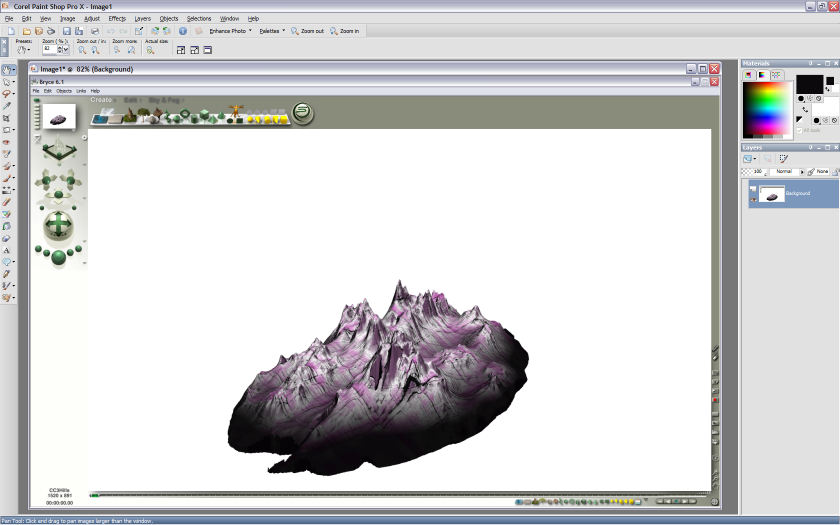
Ok this is pretty basic, I am showing a Mountain Symbol created in Bryce 6, being imported into Paintshop Pro X and edited so it can be imported into Campaign Cartographer 3.
First thing I do it take a screenshot of the bryce render ( I have a 1680x1050 screen so thats plenty high res ) and paste it into PSP
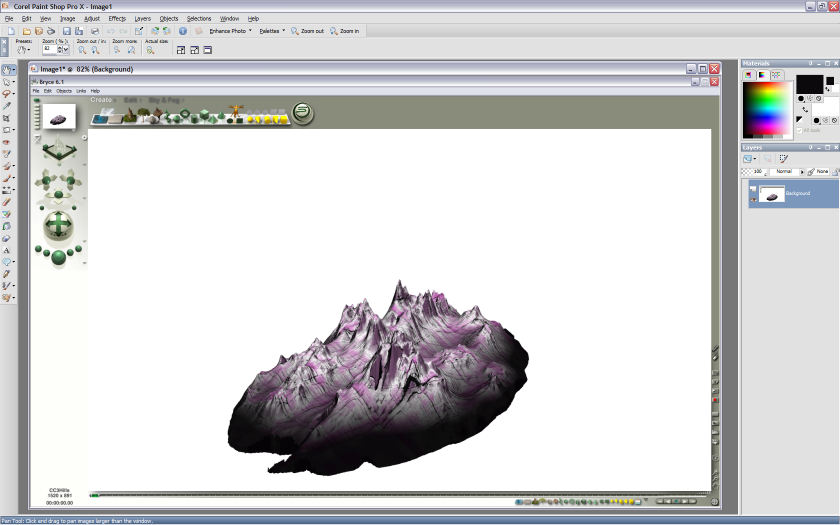
Then I use the SELECTION Tool to cut the image I want out
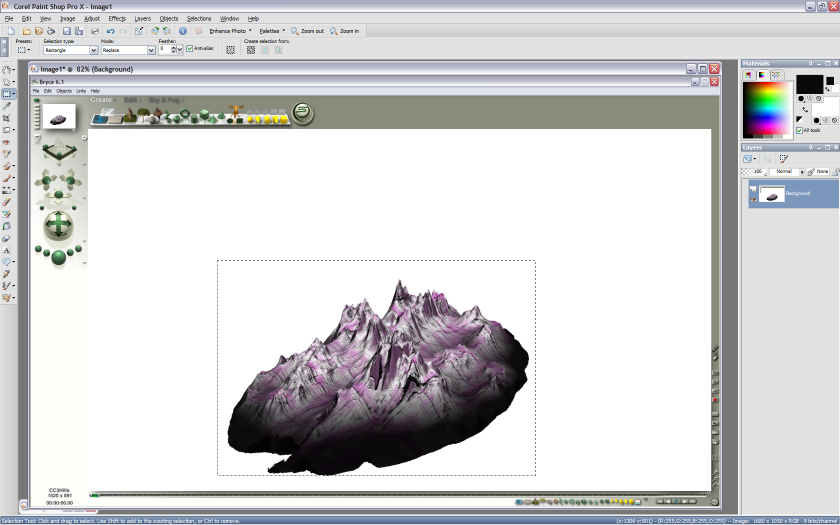
And the CTRL + V to paste as a new image ( In Photoshop you need to create a new document, which will select its size from the cut/copied image in the clipboard and paste into it )
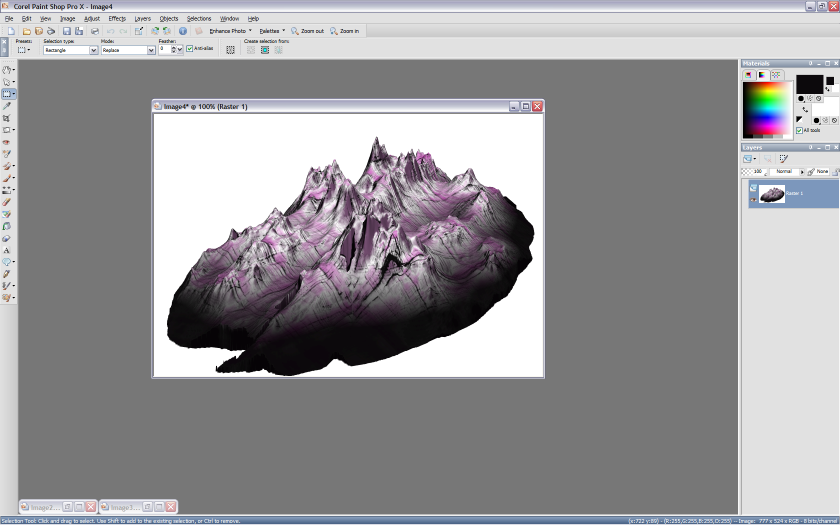
Then use the MAGIC WAND Tool to select the white area
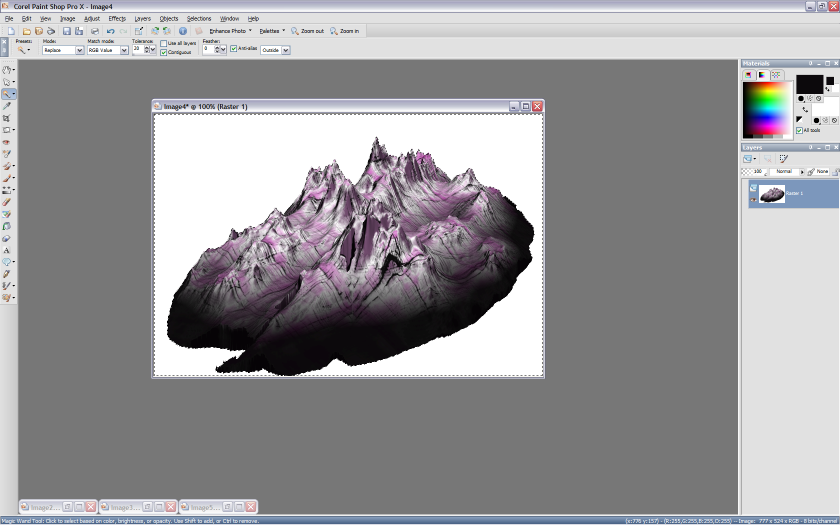
And press the DEL Key to delete it

I then zoom in and use the MAGIC WAND Tool in this case to select the dark area
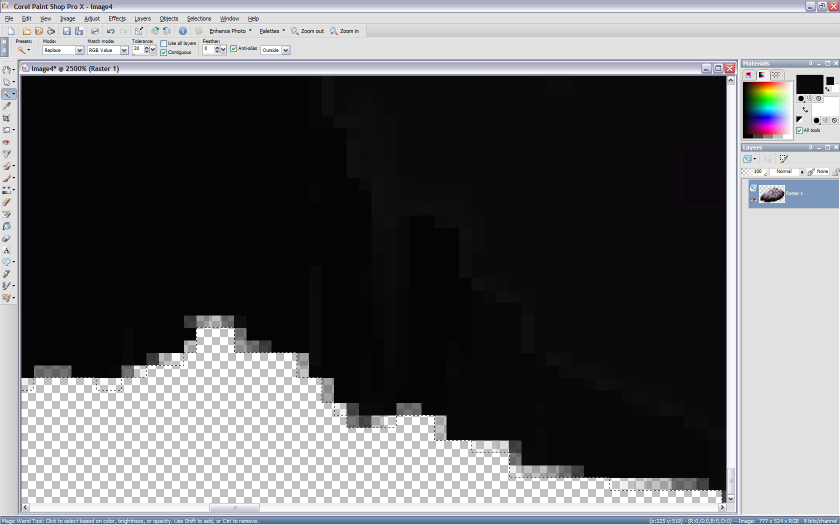
And then use the PAINTBRUSH Tool to make the edges a solid colour
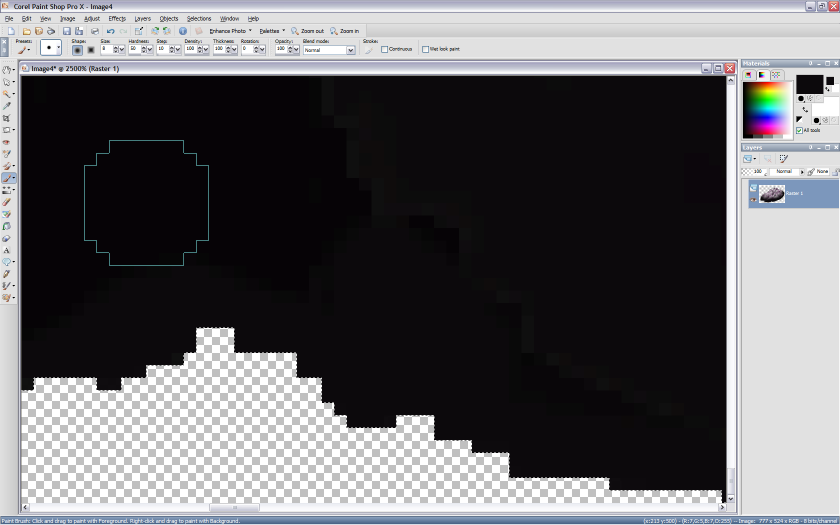
You can then do any other editing you need to the image and SAVE AS .png in the folder of your choise and then import into CC3
And here are some I prepared earlier for a style I am creating for an Alien World, which should get submitted to SC6
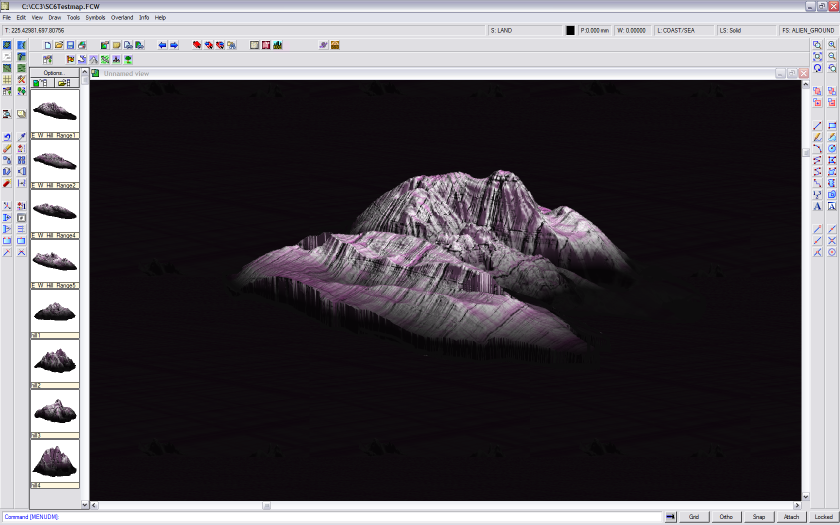
Still working on the ground level which will be dark, and the vegetation which will be redish and purple.